Book List
The Book List section displays all available books in the library along with their detailed information. Administrators can view the book title, book number, ISBN number, publisher, author, subject, rack number, quantity, available copies, book price, post date, and action options. This list allows for efficient management of the library collection and quick access to book details. You can sort and filter the book list as needed to find specific books or view their availability. Additionally, options for editing or deleting book records are available directly from this list, making library management streamlined and organized.
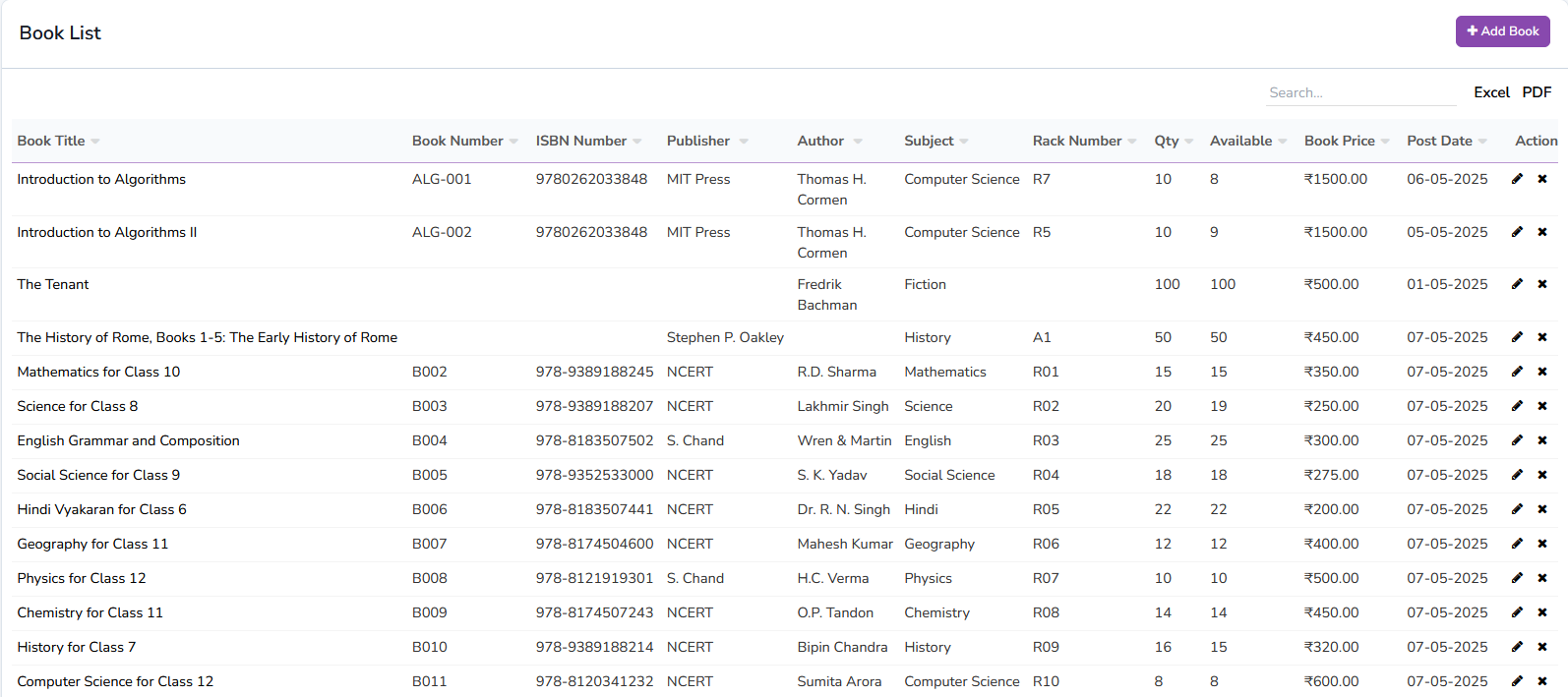
Add Book
The Add Book section allows administrators to add new books to the library inventory. The form requires essential details such as the book title, book number, ISBN number, publisher, author, subject, rack number, quantity, book price, and post date. You can also include a brief description of the book for future reference. Adding accurate information helps maintain an organized library system and ensures that users can find and borrow books efficiently. Once added, the book will appear in the book list and be available for issuance.
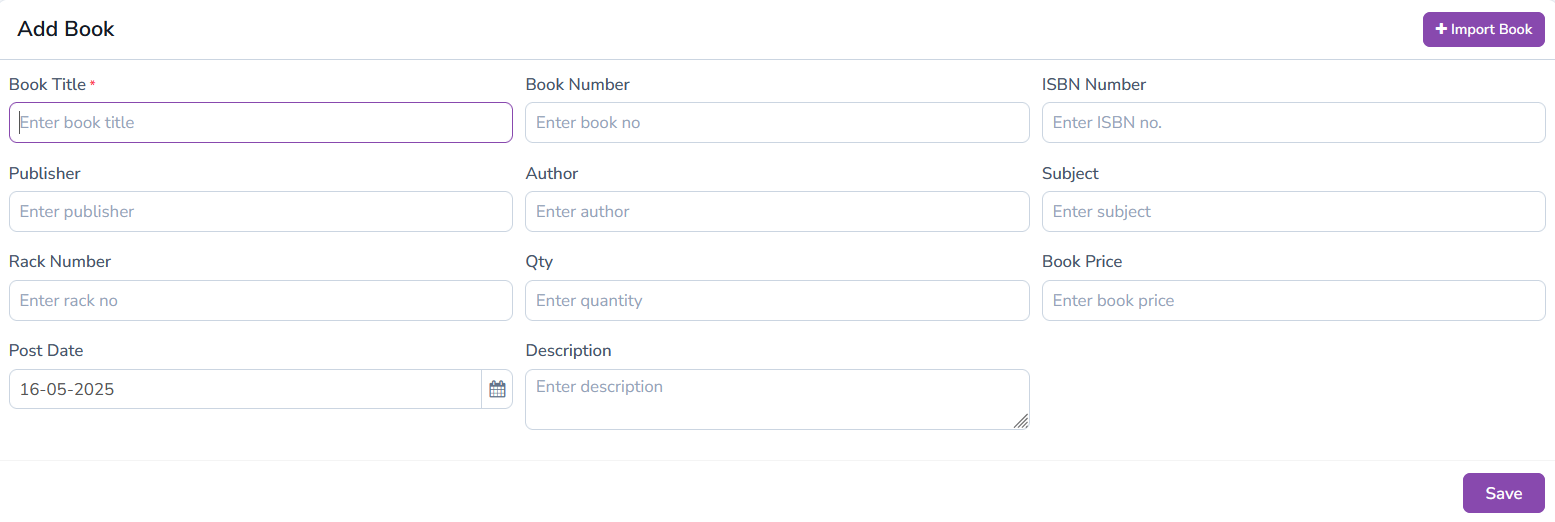
Issue/Return
The Issue/Return section facilitates the lending process by allowing administrators to manage issued books and returns. Initially, the member list is displayed, showing all registered members. Clicking on a member's name opens their dashboard, which includes a digital ID card, an issue book form, and a list of currently issued books. The issue book form allows staff to select a book and set a return date, while the dashboard helps keep track of all active issues. This organized layout helps manage book lending effectively and minimizes manual record-keeping errors.
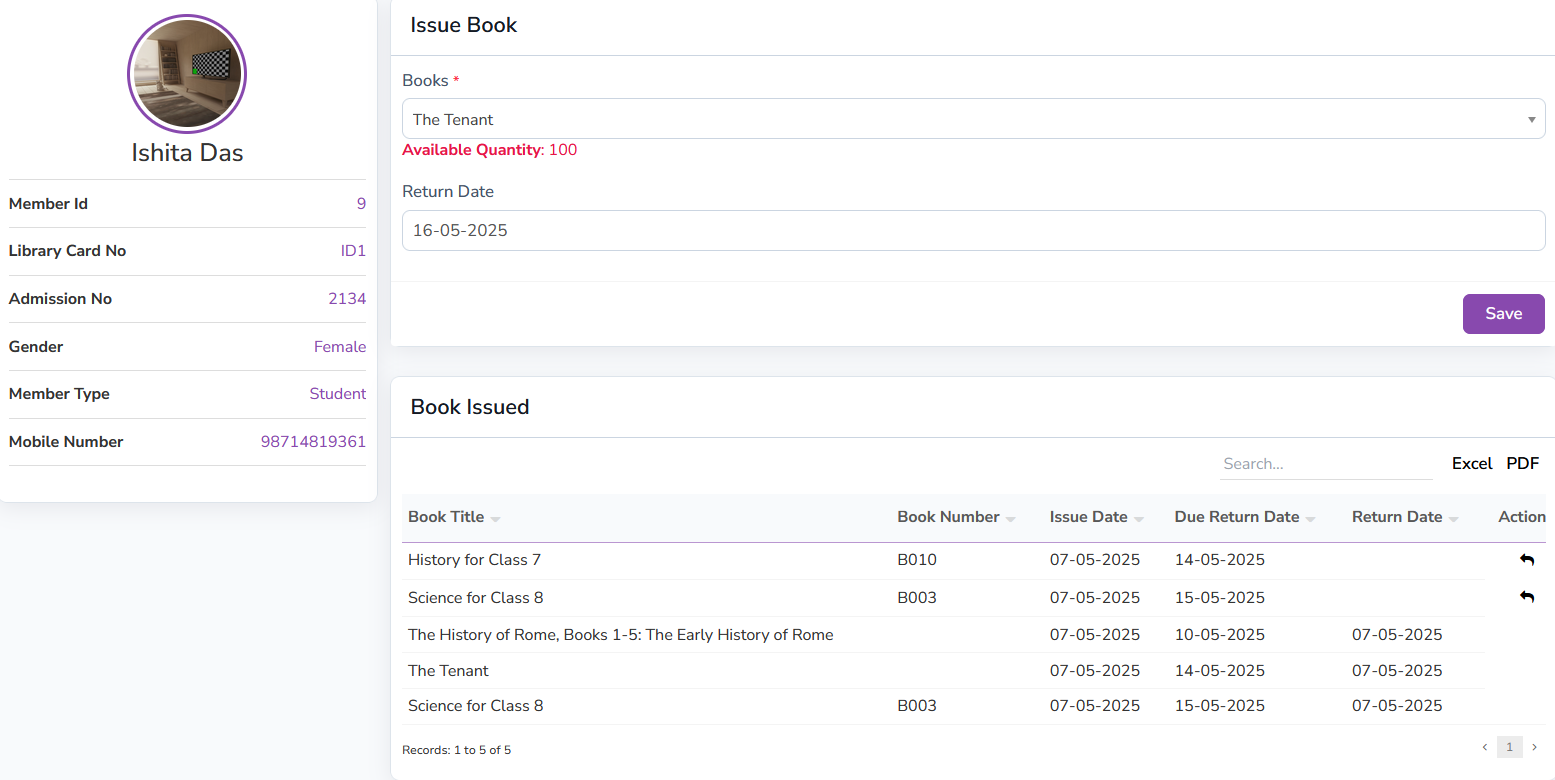
Add Students as Members
This section allows administrators to add students as library members. The interface displays a list of students filtered by class and section. If a student is already a library member, their entry is highlighted for easy identification. To add a student as a member, click the "+" button, and a popup form will appear where you can assign a unique library card. This feature simplifies the process of enrolling students into the library and ensures that member information is updated regularly.
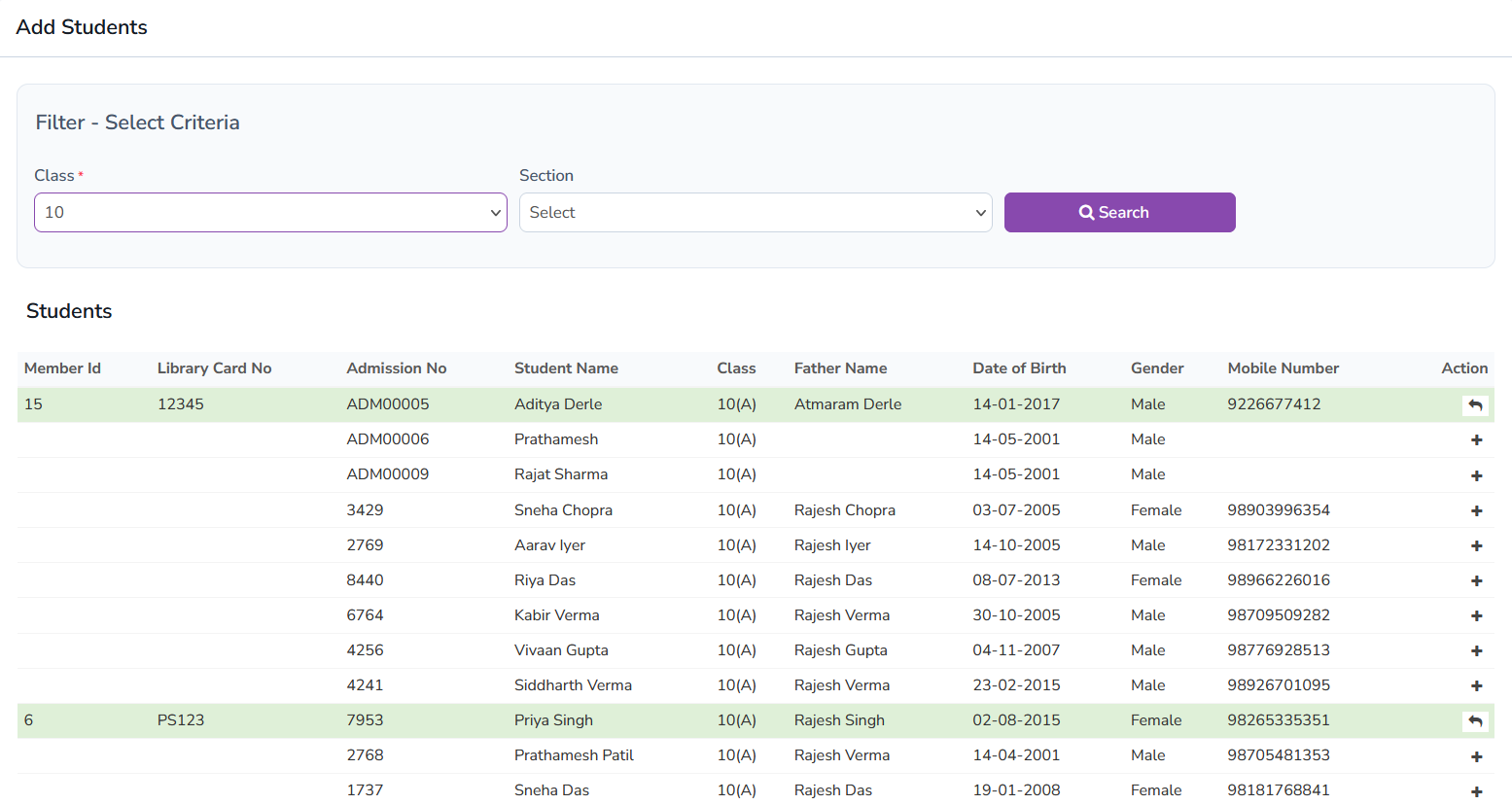
Add Staff as Members
This section functions similarly to the Add Students section but focuses on adding staff members as library members. Administrators can select staff from a list, and those who are already members are highlighted. By clicking the "+" button, a popup form allows the assignment of a unique library card to each staff member. Adding staff to the library system ensures that they can borrow books just like students, making the library accessible to all school members.

